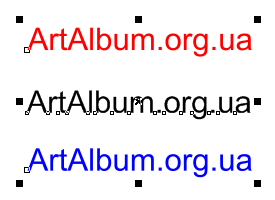
Imagine that the time has come when all the work is done and the results can be published. It remains to check if everything is ok. In addition to the article "How to and why convert the text into curves?" I want to tell how to check whether the text in the document.
If your document is not big, then check whether all the text objects converted to curves easily - just walking up to them one by one.
What to do if your document is large and complex? This procedure can take a long time and there is no guarantee that all items you find. In CorelDRAW there are two tools for help us:
- General document statistics (Document Properties...)
- Find and Replace
At first you have to check document statistics: File -> Document Properties...
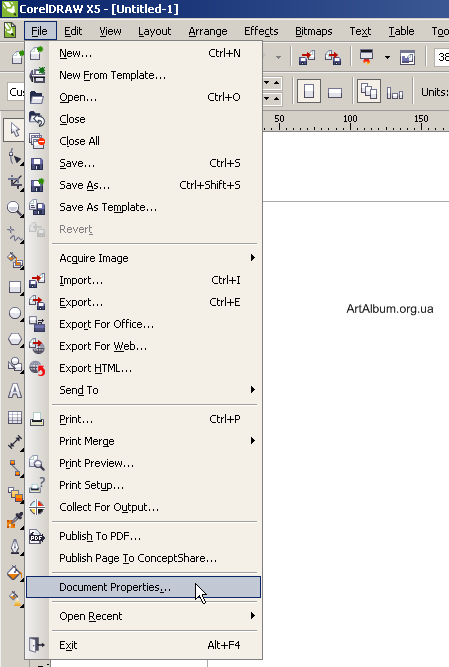
In new window find "Text Statistics" chapter. If you see some objects and fonts names - there are text objects. If you see "No text objects in this document." it is all OK.
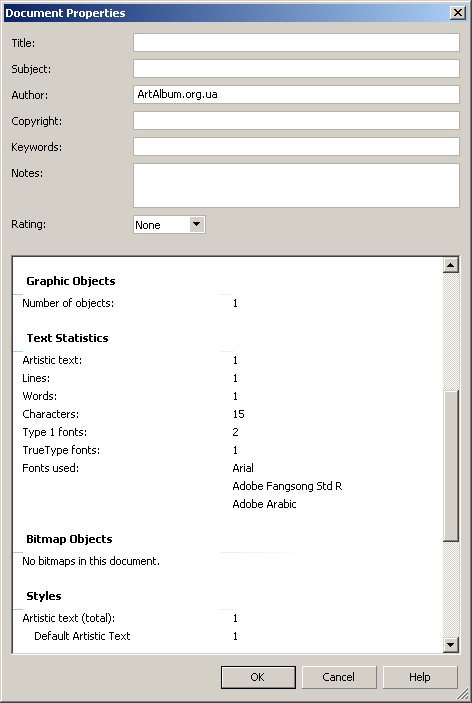
For example if text objects still there and you need to find them, then use the second tool - Find and Replace. Menu Edit -> Find and Replace -> Find Objects
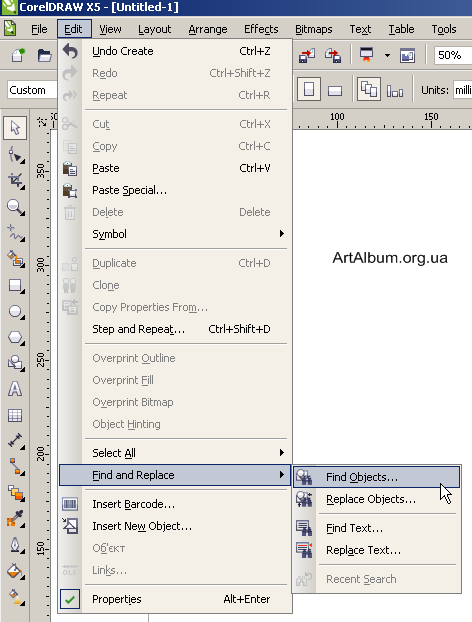
Follow the instructions of Find Wizard - check "Begin a New Search" and press Next.
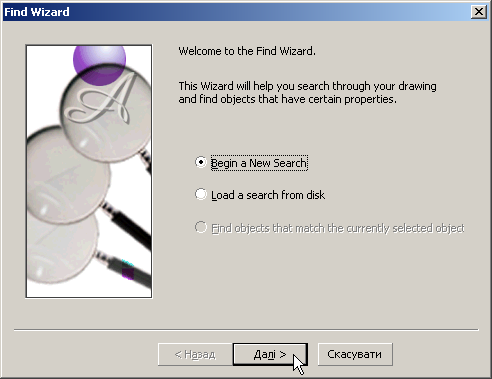
In the next window, you must specify exactly what we look for - in our case use tab Object Types and put tick next to Text. Press Next.
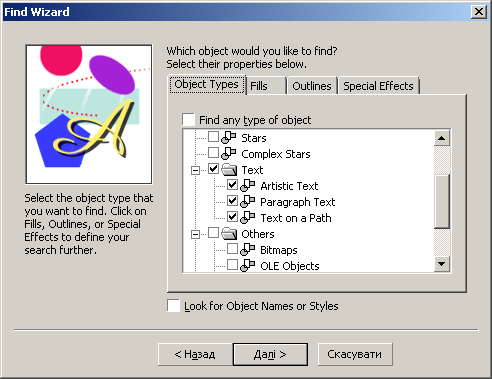
We are close to end. You can set more specific parameter of your search. Let's investigate these options yourself: at left hand select an Object Type and specify its properties below, e.g. Specify Properties for Artistic Text...
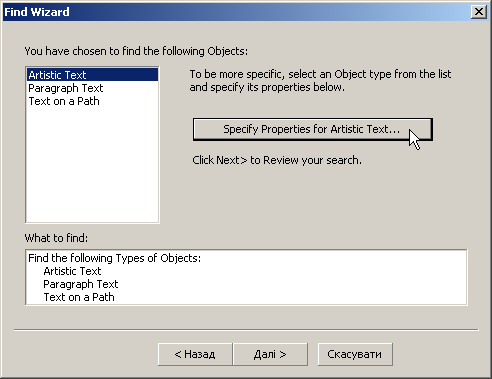
Look at next window for artistic text properties:
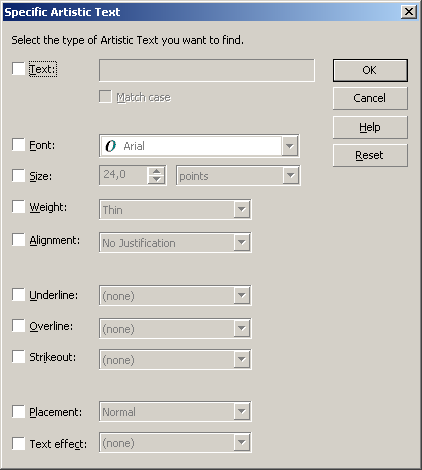
If you press OK button you will see Review your search:
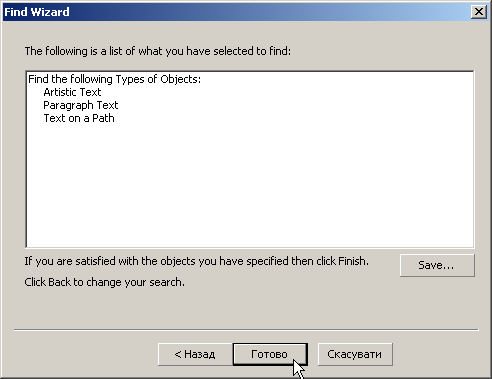
Press Ready and starts the search. Note you have choice: step by step through the all detected objects or select all objects, that meet the search parameters.
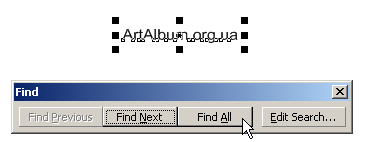
At this step you can convert the text items to curves.
It is all! Have a nice search!


Leave a Comment